rattleCAD 4.0 - FAQ
How can I configure rattleCAD?
... to modify the default behaviour of rattleCAD.
Preface
- You have your own way of work with rattleCAD.
- You wants rattleCAD to behave as you want.
- You dont want to reconfigure rattleCAD again and again.
- rattleCAD persist your settings specific to your user and computer name.
Default Config Files and Directories
After the first run of rattleCAD 4.0 you will find the following files and directories in your HOME-directory:
Screenshots (Windows):
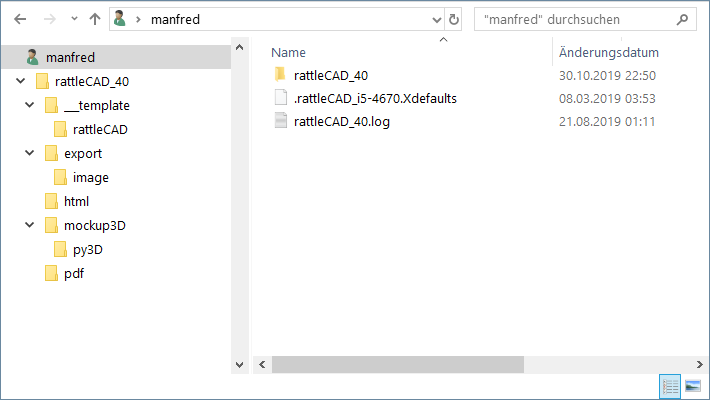
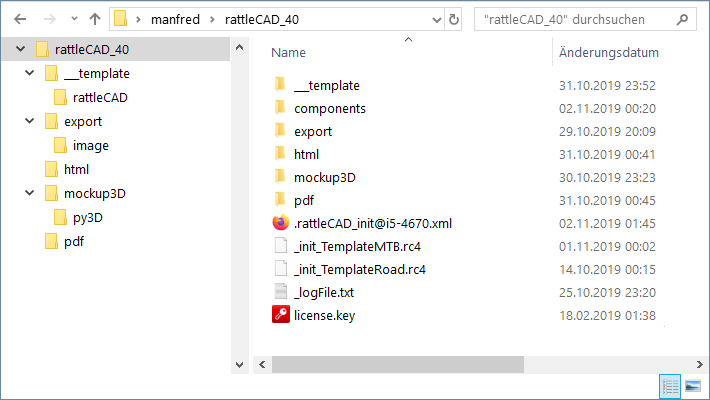
rattleCAD 4.0.18 - $HOME/rattleCAD_40 - directory (Windows Screenshot)
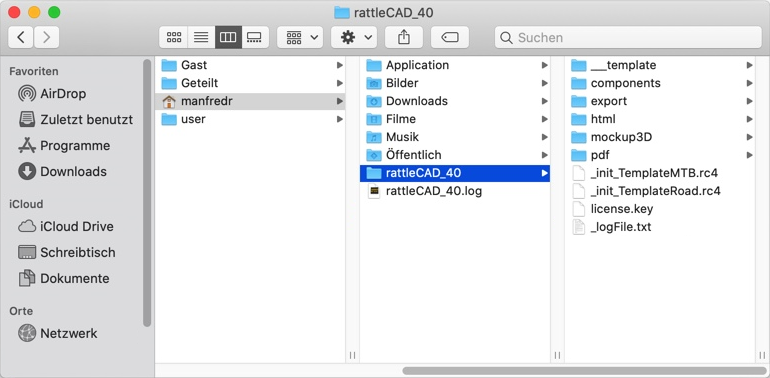
rattleCAD 4.0.18 - $HOME/rattleCAD_40 - directory (MacOS Screenshot)
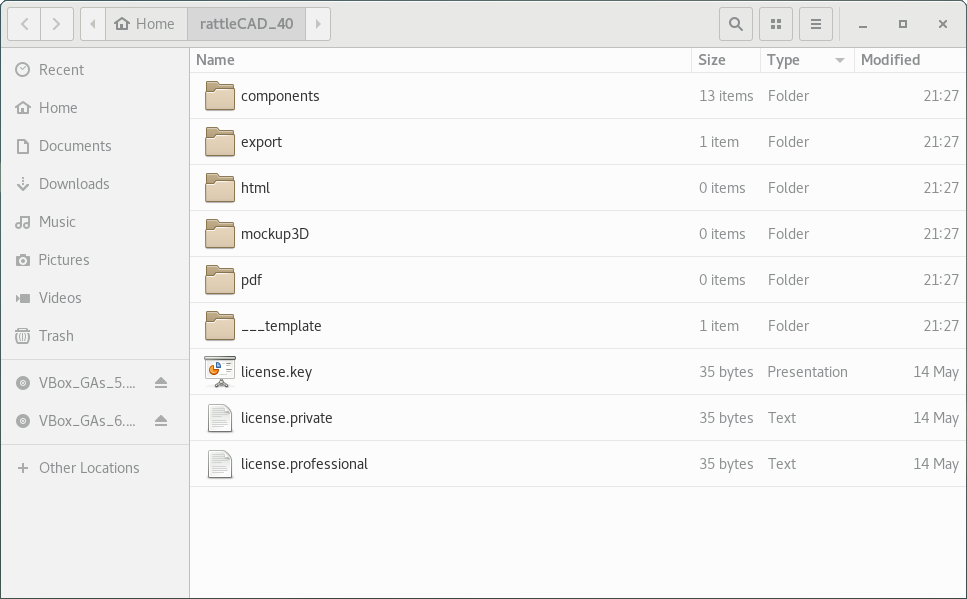
rattleCAD 4.0.18 - $HOME/rattleCAD_40 - directory (Linux Debian Screenshot)
Directory Structure
... for rattleCAD 4.0.18 and newer:
$HOME\
│
├─── .rattleCAD_i5-4670.Xdefaults
│
└───rattleCAD_40
│
├─── .rattleCAD_init@i5-4670.xml
├─── _init_TemplateMTB.rc4
├─── _init_TemplateRoad.rc4
├─── _logFile.txt
├─── license.key
├─── license.private
├─── license.professional
│
├───export
│ └───image
│
├───html
│ ├─── index.html
│ ├─── ...
│ ├─── project.rc4
│ ├─── rattleCAD.ico
│ └─── style.css
│
├───mockup3D
│ ├───py3D
│ │ └─── *.py
│ └─── _rattleCAD_3D_FreeCAD.py
│
├───pdf
│ ├─── Template_Road_A2.pdf
│ ├─── Template_Road_A3.pdf
│ ├─── Template_Road_A4.pdf
│ └─── Template_Road_A4_tubeMiter.pdf
│
├───___template
│ └───rattleCAD
│ ├─── biria_pro_rs_2004.xml
│ ├─── ghost_powerkid_20.xml
│ └─── ...
│
├───myProject.rc4
├───...
└───...
Base Directory
The base directory from rattleCAD 4.0.16 and newer is:
$HOME/rattleCAD_40 ... /home/manfred/rattleCAD_40 (while manfred is my username)
The base directory until rattleCAD 4.0.16 was:
$HOME/Documents/rattleCAD ... /home/manfred/Documents/rattleCAD (while manfred is my username)
As the initial setting ProjectDir is set to this base directory.
Change the Default Settings
Open the Preferences Panel
You can open the User Preferences Panel from the Menu:
File -> Preferences
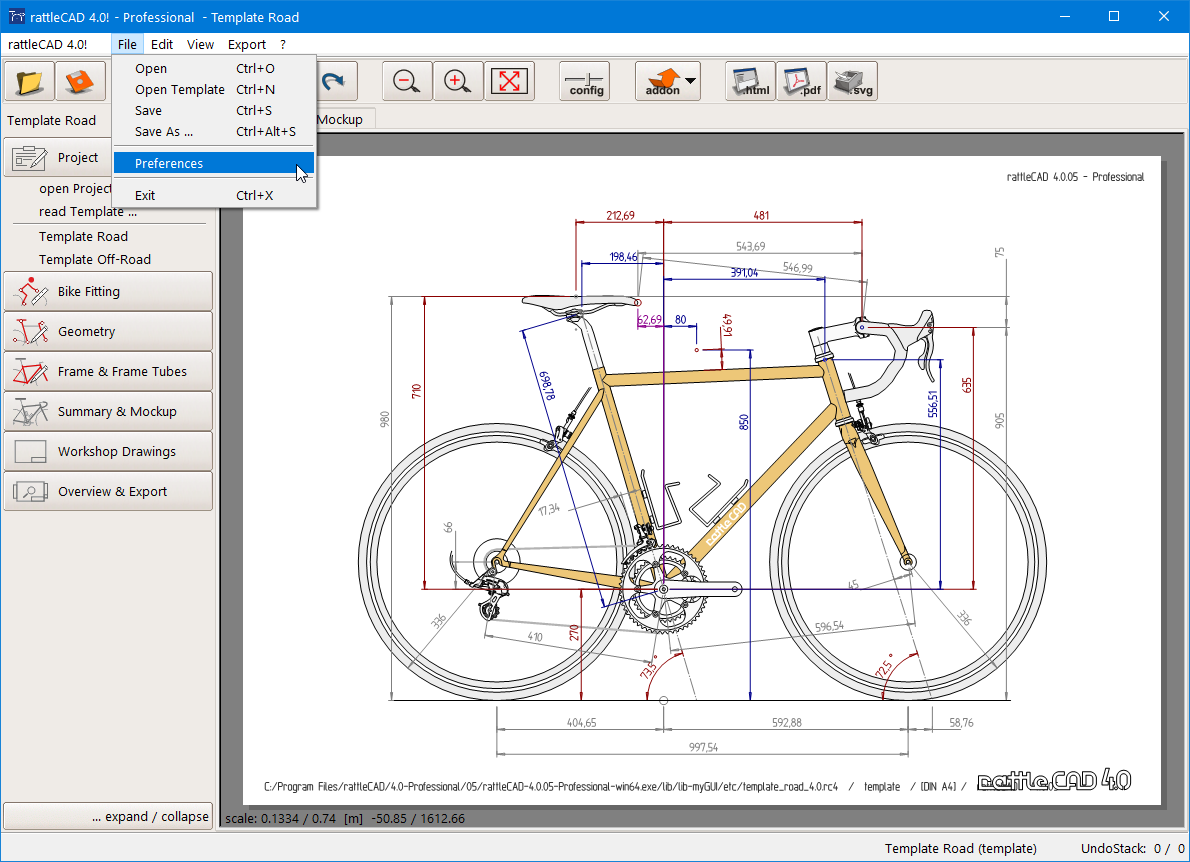
rattleCAD 4.0.03 - Windows
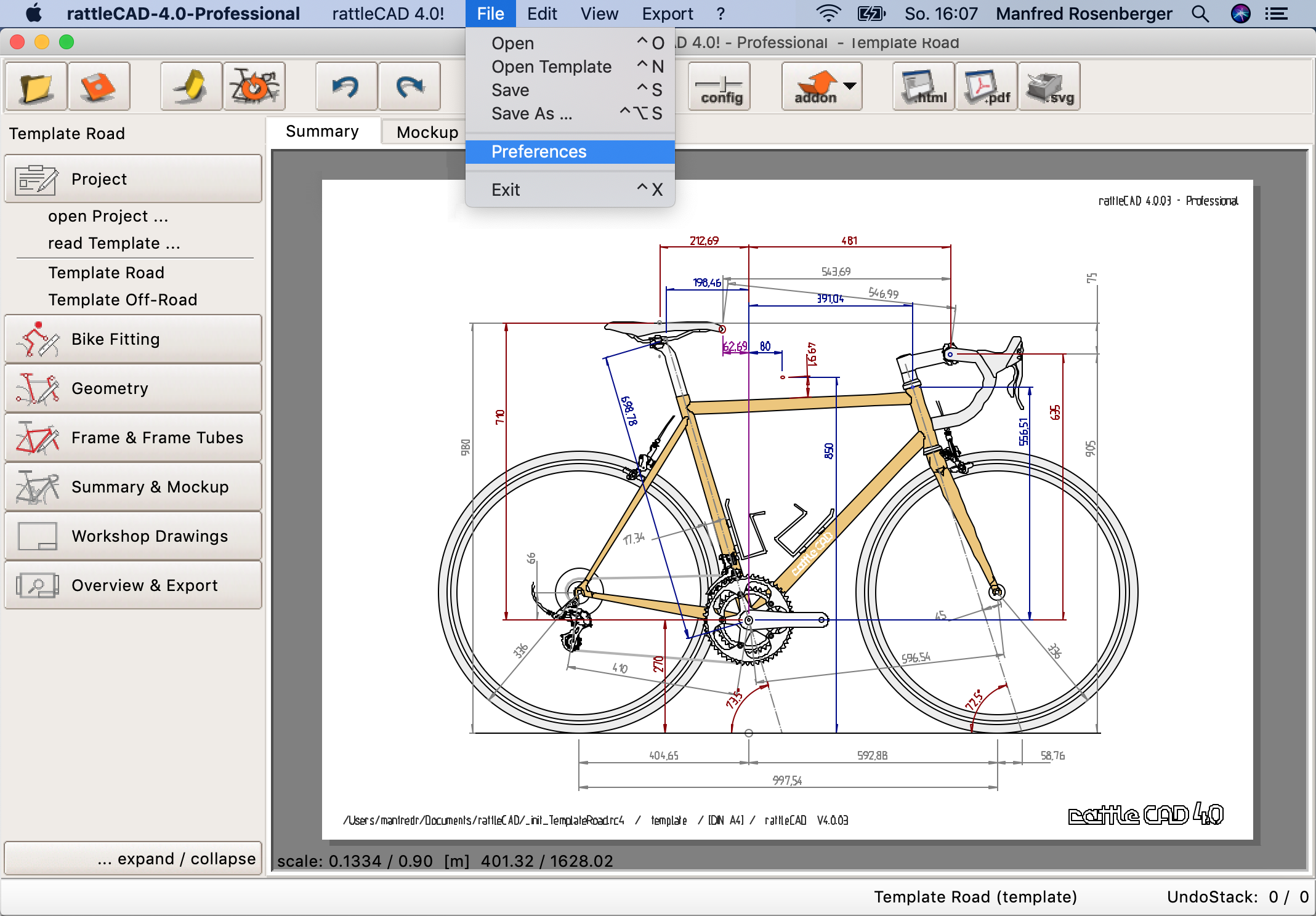
rattleCAD 4.0.03 - MacOS
The Preferences Panel
The Preferences Panel offers several options:
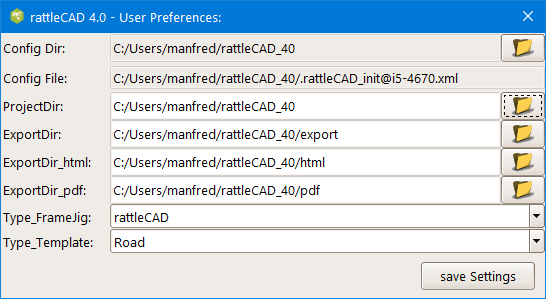
rattleCAD 4.0.18 - Windows - User Preferences
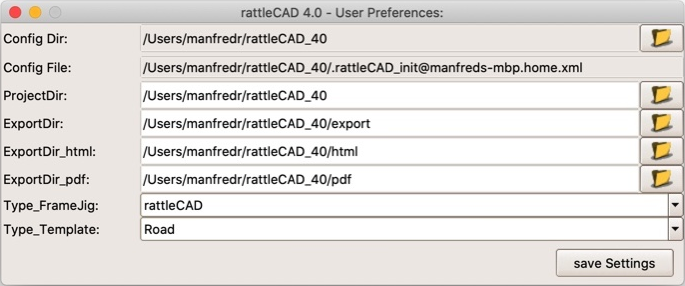
rattleCAD 4.0.18 - MacOS - User Preferences
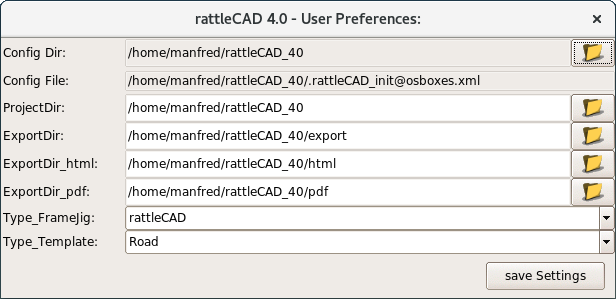
rattleCAD 4.0.18 - Linux - User Preferences
Deprecated after rattleCAD 4.0.16
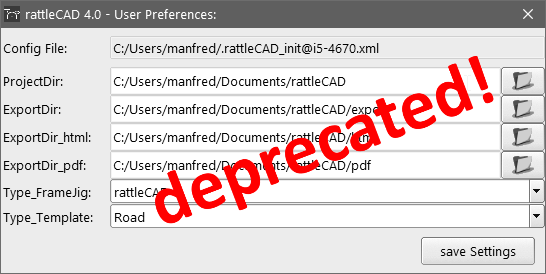
rattleCAD 4.0.03 .. 16 - Windows
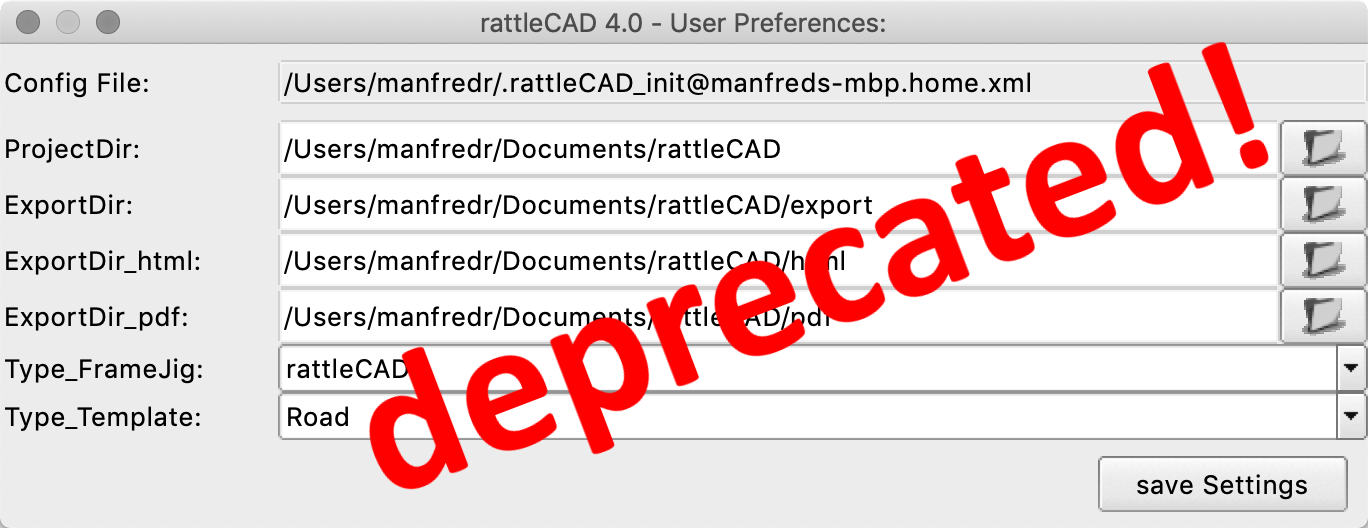
rattleCAD 4.0.03 .. 16 - MacOS
The Preference Parameter
Config File:
Your configuratin file:
hostName = [hostName]
$HOME/.rattleCAD_init@$hostName.xml
ProjectDir:
This is the location, where File -> Open and File -> Save points to.
or in other words, the location where your project files are saved per default
ExportDir:
This is the standard export directory, where e.g. Export -> ... as SVG points to,
or in other words, the location where you can find files exported from rattleCAD.
ExportDir_html:
This is the location, where Export -> ... as HTML points to,
or in other words, the location where your html - file and the required references are exported to.
ExportDir_pdf:
This is the location, where Export -> ... as PDF points to,
or in other words, the location where your pdf - files are exported to.
Type_FrameJig:
rattleCAD (Private and Professional) provides settings for different type of frame jigs:
select the frame jig to be displayed in the Workshop Drawings per default.
Type_Template:
rattleCAD gives the opportunity to define between two default templates:
- Road
- MTB
You can select between these two types here. The corresponding files are provided by rattleCAD itself.
You have the possibility to define your own templates by defining two specific files in your $ProjectDir.
These two files are standard rattleCAD - project files, just with a specific naming convention.
$ProjectDir:
_init_TemplateRoad.rc4 ... Road
_init_TemplateMTB.rc4 ... MTB
